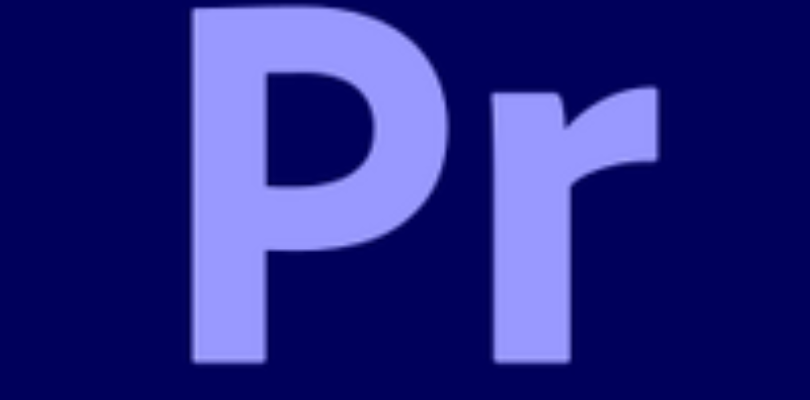What is Adobe Premiere Pro?
Adobe Premiere Pro is a software application for video editing. Premiere Pro is used to edit videos, including movies, and is quickly becoming the go-to program for filmmakers all over the world, both amateur and pro. Premiere Pro can be used on Mac OS or Windows computers.
Adobe Premiere Pro History
It was first launched in 1991, and its final version was released in 2002. Premiere was one of the first computer non-linear editing systems. The first version for Mac released in 1991, and the first version for Microsoft Windows was released in September 1993.
Adobe Premiere Pro Version History
Adobe Premiere Pro started its journey 32 years ago and still going on as the most popular user-friendly software in the whole world. But It’s not free you have to paid for subscription monthly or yearly to use it all time but in the subsequent you will get online adobe cloud storage library with adobe stock support and etc. Adobe Premiere Pro start its journey with macOS software then year later Windows software came. But now it supports almost every device and systems. Adobe Premiere Pro also has a lighter version Adobe Premiere Rush App for Android and iOS.
| Adobe Premiere Pro all software version information | ||||
| Version | Release Date | Logo | Platforms | Important Features Added |
| Adobe Premiere 1.0 | December 1991 | MacOS | First release of Premiere, QuickTime multimedia and Video Spigot format support, PICT image support, supported up to 160 x 120 pixels movie creation, Supported 8-bit audio, Supported output to video tape, | |
| Adobe Premiere 2.0 | September 1992 | MacOS | QuickTime video and audio capture support, Title creation, Title, Sequence, and Construction windows, Slow/fast motion support, 5 audio and 41 movie/still-image filters, 49 special effects, 16-bit, 44 kHz audio support, Filmstrip file format introduced, Numbered PICT sequence support, EDL support, Premiere Pro text import, SMPTE timecode support | |
| Adobe Premiere 3.0 | August 1993 | MacOS | 99 stereo audio tracks, 97 video tracks, Video waveform monitor, Sub-pixel motion and field rendering, Batch digitizing, Full framerate preview from disk, Enhanced title window, | |
| Adobe Premiere 1.0 | September 1993 | Windows | First release of Premiere application for Windows platform, 24-bit AVI and QuickTime video format support, Autodesk Animator file support, AVI, AIFF, and WAV audio format support, still image support (Photoshop, BMP, DIB, PCX, PICT, PCX, and TIFF formats), Two video tracks, three audio tracks, and one transition and superimpose track, No EDL, titling, and motion and device control available in the current Mac (v3.0) release, | |
| Adobe Premiere 4.0 | July 1994 | MacOS | Support for 97 superimposition tracks plus two A/B tracks, Trim window, Dynamic previewing, Custom filter and transition creation, Time variable filters, Batch capture, Time-lapse capture, NTSC 29.97 frame rate support, | |
| Adobe Premiere 4.0 | December 1994 | Windows | Adobe moves Windows platform release of Premiere directly from v1.1 to v4.0, Premiere 4.0 for Windows matches capabilities of Premiere 4.0 for Macintosh | |
| Adobe Premiere 5.0 | May 1992 | Windows and MacOS | Source/Program editing, Title window editor, Key frameable audio and video filters, Collapsible tracks, up to three-hour project length support | |
| Adobe Premiere 5.1 | October 1998 | QuickTime 3.0 support, DPS Perception support, Preview to RAM, “Smart” Preview file Timeline export, multi-threaded, dual processor support | ||
| Adobe Premiere 6.0 | January 2001 | 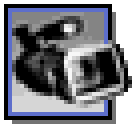 | Support for web video and DV formats, OHCI support, Title editor, Storyboard, Audio mixer, Timeline video track keyframes | |
| Adobe Premiere 6.5 | August 2002 |  | Real-time preview, Adobe Title Designer, Exporting to DVD as MPEG-2 | |
| Adobe Premiere Pro 1.0 | August 2003 | Rewritten source code for the whole program, Multiple nested timelines, Color correction tools, Sample-level audio editing, Track-based audio effects, 5.1 surround sound support, VST audio filters and ASIO audio hardware support, AAF export, Customizable keyboard shortcuts, Adobe Media Encoder | ||
| Adobe Premiere Pro 2.0 | January 17, 2006 | Docking Workspaces, Multicam editing, Adobe Clip Notes, Dynamic Link with After Effects projects, DVD authoring from the timeline, Native HDV editing, Native SD and HD support, Enhanced color-correction tools, 10-bit and 16-bit color resolution support, 32-bit internal color processing, GPU-accelerated rendering, | ||
| Adobe Premiere Pro CS3 | July 2, 2007 |  | Output to DVD, Blu-ray Disc, and Flash, High-quality slow motion with time remapping, Direct-to-disc recording and professional on-set monitoring, Publish Adobe Encore projects to the web, Multiple project panels with smart file search, Improved editing efficiency, Output for mobile devices, Help documentation available online, | |
| Adobe Premiere Pro CS4 | September 23, 2008 |  | Speech Search, Batch encoding using Adobe Media Encoder, Over 50 enhancements to editing efficiency (apply filters/transitions to multiple clips, sync lock, smart zoom), Media Browser panel to efficiently browse file-based recording media (e.g. Panasonic P2 and XDCAM), Project intelligence with new XMP metadata support, Blending modes, Sequence-level settings, Dynamic Link to open Premiere Pro sequences directly in Adobe Encore, Enhanced Photoshop file import, Mac support for On Location, AVCHD support (not available in the trial version) | |
| Adobe Premiere Pro CS5 | April 2010 |  | 64-bit native application (32-bit OS no longer supported), Mercury Playback Engine, which supports GPU-accelerated rendering using qualified nVidia CUDA graphics cards, Ultra keyer for chroma keying, Final Cut Pro XML export, DPX format import and export, Metadata integration with Adobe Story and Adobe on Location, Face detection and improved speech-to-text, Direct export option, bypassing Adobe Media Encoder, Fractional resolution options, Audio capture metering | |
| Adobe Premiere Pro CS6 | May 2012 |  | Redesigned Interface, Adobe Prelude CS6 integration, Adobe Speed Grade CS6 integration, Adobe Encore CS6 integration, Updated Three-Way Color Corrector, Adjustment layers feature, New Preset Browser, Rolling Shutter Repair effect, Warp Stabilizer effect, larger thumbnails (with Resizing and Hover Scrubbing) | |
| Adobe Premiere Pro CC | October 2013 |  | Editing Finesse Link & Locate Lumetri Deep Color Engine Precise audio control Adobe Anywhere Integration Mezzanine codecs, native formats Closed Captioning Improved Mercury Playback Engine High-fidelity interchange Sync Settings | |
| Adobe Premiere Pro CC 14 | Jun 2014 |  | Masking and tracking, Master clip effects, Faster editing workflow, new delivery formats, AutoSave to Cloud | |
| Premiere Pro CC 15 | Jun 2015 |  | Find the perfect image or graphic for your project, easily manipulate color in the Lumetri Color panel, Smooth transitions between talking-head sound bites | |
| Premiere Pro CC 17 | November 2016 |  | Easier collaboration with Team Projects (Beta), Improved captions, Accelerated Dynamic Link, Auto-aware VR | |
| Premiere Pro CC 19 | December 2018 |  | Expanded format support, Faster decoding for Canon Cinema RAW Light footage, Support for ProRes HDR footage | |
| Premiere Pro CC 20 | November 2019 |  | Auto Reframe, System Compatibility Report 2.0, Audio volume rubber band and time remapping, Shortcuts, more shortcuts, Motion Graphics Templates on steroids | |
| Premiere Pro 2021 | March 2021 |  | All new Captions, Media Replacement, Equitable Language, Faster Warp Stabilizer, Team Projects improvements, Copy and paste audio effects in Audio Track Mixer, Legacy audio effects removed | |
| Premiere Pro 2022 | February 2022 |  | Speech To Text, Auto Tone (beta), New Export Workflow | |
| Premiere Pro 2023 | February 2023 |  | Metadata & Timecode Burn-in effect, Guidance for installing BRAW plugin, Improved timeline scrubbing and playback, monitor your Team Projects save and sync status, Choose Team Projects Auto Save location | |
How Adobe Premiere Pro Work?
Premiere Pro works by importing video from a source such as a videotape onto your hard drive, then allowing you to generate newly edited versions which you can export back to tape, disc, or another medium.
Who Uses Adobe Premiere Pro?
Adobe Premiere Pro is a video editing software program professional and amateur video editors use to create stunning visual media. Users employ this program to modify clips, add soundtracks and sound effects, and create vibrant animations and title cards.
What Is Adobe Premiere Pro Features?
Adobe Premiere Pro comes with powerful video color correction and grading tools. Automatically balance your colors with AI, use professional color wheels and curves controls to adjust all or part of a frame, and check your results with built-in video scopes.
1. Advanced and Faster Aids When Editing
You have some tools to make your editing faster. Part of this is The Ripple Edit tool which can be used to delete empty spaces in your timeline, The Slip Tool, The Rolling Edit tool, The Slide Tool, The Track Select Tool, and so on.
You can edit any type of video format, change your video format, edit any frame size be it HD, 2K, 4K, 8K, etc. Adobe Premiere will handle this for you conveniently. You also have 100GB of cloud space to save your file just in case, you know
2. Footage Auto Color Correction
Adobe Premiere Pro can help you auto-correct your footage. Assuming you lost your white balance, raised your exposure, or bumped up your ISO when shooting, you can correct it with this great advanced program.
3. Creating Multi-Camera Video
Let’s say you have an interview that was shot with at least two cameras to edit, it’s easy to merge them up in Premiere Pro, it’s very easy.
4. Tracking
So, you got something you want to blur off on your video? Premiere Pro will help you with this. With the tracking and rotoscoping ability, you can draw a mask around that place and track it, Premiere Pro will do the magic of tracking the object from the beginning of your footage to the very end.
5. Markers
Another great use of Premiere Pro which makes your editing flexible is the use of markers. As its name implies, markers – to mark. So, if you want to come back to a particular point, you can use the marker to mark out this part and go on with your editing.
Here are some of the most common Editing tools
- Selection Tool (V) The Selection tool allows you to perform basic selections and edits.
- Track Selection Tool – Forward (A) The Track Select tool will let you select all of the clips in a sequence, either forward or backwards.
- Ripple Edit Tool (B) One of my favorite shortcut tools in Premier Pro, Ripple Edit is a trim tool used to trim a clip and “wave” the rest of the clips in a timeline. This will effectively close the gap between the two editing points immediately at the point where you will be editing.
- Rate Stretch Tool (R) The Rate Stretch tool will help you speed up or slow down the clips in your order. When using the tool, note that the in and out points of the clip will always be the same.
- Slip Tool (Y) For visual editors who prefer to make their cuts based on specific images of the corresponding frames, Slip Tool is a great resource for working directly from the monitor.
- Slide Tool (U) Like the Slip Tool, the Slide Tool allows you to work with your clips drawn on the monitor. However, the slide tool works by “sliding” the clip on the timeline, while keeping the source in and out points the same.
- Pen Tool (P) Moving on to editing shortcuts and tools to help with keyframes and other elements (such as audio), the Pen Tool is your best choice for adding keyframes to any clip. By selecting the Pen Tool (P), you can click on any point on your clip to add a large number of features, including the opacity, scale, position, and even volume of the audio clip.
What Are the Benefits of Using Premiere Pro?
Premiere Pro is best for editing or splicing audio and video clips together into a sequence. There are a variety of ways that DU staff and faculty can utilize Premiere Pro:
- Edit footage from any camera in any format, from 8K to virtual reality
- Integrate Premiere Pro seamlessly with other apps including Adobe Photoshop, After Effects and Audition
- Easily reformat your videos
- Detect edits automatically
- Access thousands of high-quality stock audio options
To Download & Install Adobe Premiere Pro
It’s too easy to installing Adobe Premiere Pro for the first time in any device you just have to go Adobe website (https://www.adobe.com) and search for Adobe Premiere Pro then download (https://www.adobe.com/products/premiere/free-trial-download.html) Premiere Pro. Then it will download Adobe Creative Cloud installer after installing it is will ask you to login or create an Adobe account if you already have an account then login or create an account then login. After that you can start 7 days free trial or get the Adobe subscription (Adobe Premiere Pro Single App – US $20.99/mo. – Get Premiere Pro on desktop and iPad as part of Creative Cloud. [https://www.adobe.com/products/premiere.html]) there are many ways to purchase the subscription. After selecting your relevant subscription, you are ready to use Adobe Premiere Pro.